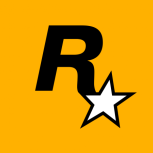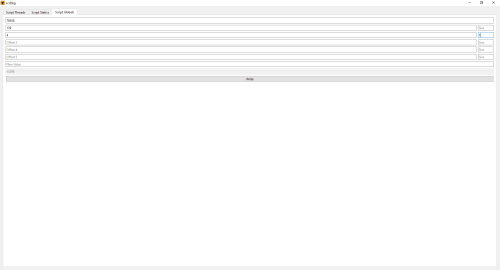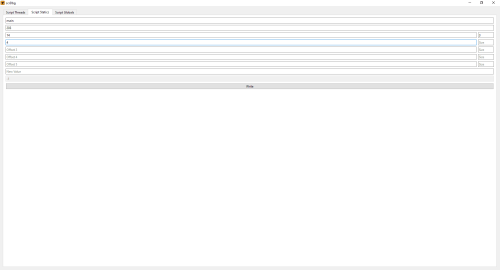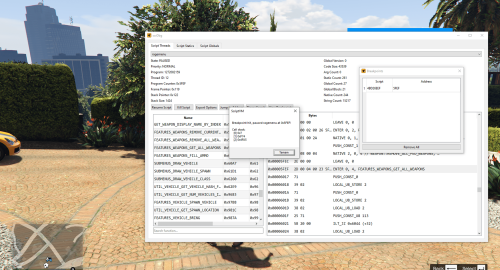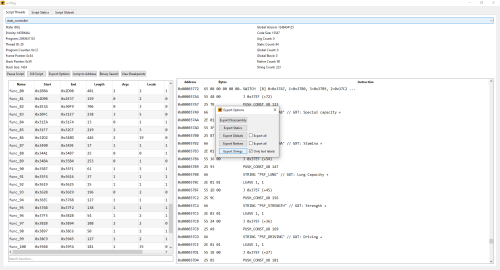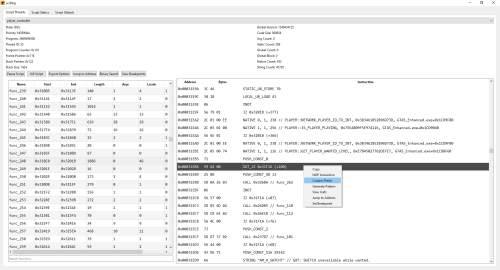scrDbg is an external script debugger for Grand Theft Auto V (Legacy & Enhanced). It allows you to inspect, manipulate, and debug game scripts in real-time.
Source code is available here.
Features:
View running scripts
Pause scripts
Kill scripts
Export disassembly, strings, statics, globals, and natives
View disassembly
Jump to a raw address
Binary search
NOP instructions
Apply custom patches
Generate patterns
View xrefs
Set breakpoints (Enhanced only, requires ScriptVM.asi)
Statics editor
Globals editor
Usage:
Disable BattlEye from Rockstar Games Launcher.
Launch the game.
Run scrDbg.exe.
Changelog:
1.2.0:Added an option to view xrefs for the selected address in the disassembly view
Added export options for statics, globals, and natives
Added a searchable function list showing name, range, length, and argument/local/return counts
1.1.0:Added an option to export a script's disassembly to a file
Added translation support for text labels in the disassembly view
Added an option to export only text labels when exporting a script's string table
Added support for displaying native names, hashes, and handlers in the disassembly view
1.0.0:Initial release