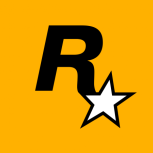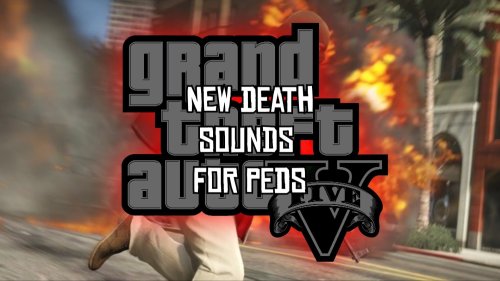Welcome to New Death Sounds For Peds
The default death screams in GTA V are fine, but I felt they could be more realistic. This mod aims to replace the death screams, falling screams, and burning screams with new, more realistic ones. Some of these sounds have been sourced directly from other games, including Red Dead Redemption 2, Mortal Kombat, and a few others.
1. Use OpenIV to open your GTA V root folder.
2. Navigate to mods/x64/audio/sfx/PAIN.RPF.
Inside this folder, drag and drop the .oac files.
(Make sure to have "Edit Mode" enabled and always work within the "Mods" folder otherwise, it could break your GTA V installation.)
3. Now, do the same for S-MISC.RPF. Enter the folder and drag the .oac files into:
mods/x64/audio/sfx/S-MISC.RPF
Sadly i don't think it works with FiveM, cuz i tried everything but it just doesn't work.
If you have the doubt that this mod works in GTA V Enhanced, the answer is yes, the only thing that happens is that to make it work I directly drag the PAIN.RPF after replacing it to the same path of the file, from Legacy to Enhanced. (or just use CodeWalker)
v1.6
Added changes:
Improved some Male screams
Pain sounds for Females added and completed
Fall screams added
Stunning screams added
Improved Death Sounds [New Death & Pain Sounds For Peds] 1.6
3 Screenshots
User Feedback
0 Reviews
0 Comments